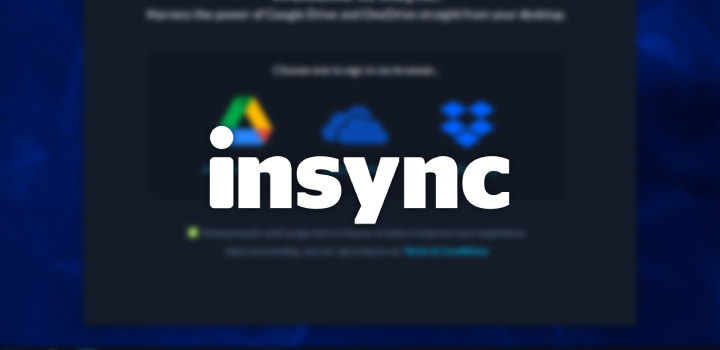Insync is a client for cloud storage services, which allows you to sync one or more accounts from Google Drive, OneDrive and Dropbox with your PC. This means that all your files stored in the cloud can be automatically synced to your computer and placed in a special folder so you can access them quickly.
If you still don't know the application, it is important to say from the beginning that it is a paid software (its most basic plan costs around US$ 49.99 dollars), but that it offers 15 days free trials for those who want to try it out without having to pay for a license.
There's no secret to installing Insync on your Regata OS, just open the Regata OS Store and search for insync. When opening the application page, just click the Install button to start installing the app. When the process is complete (you will see a notification on your desktop), click the Open button to launch the app.
The Insync home screen will display three service options so you can sync your files to the cloud. After adding your account, just proceed with the application setup. By default, the app will save your files in the Insync folder, inside your home folder.
Some free alternatives for you
Although Insync is very feature-rich and tries to make life as easy as possible for users so that they can quickly access their files in the cloud, there are free solutions that can meet your main needs if you are just interested in accessing your files in the cloud.
Starting with Google Drive, you can integrate your Google Account with Regata OS. With this, you will be able to synchronize your files hosted on the search giant's cloud storage service with your PC, being able to access them through the file manager (Dolphin). See how to do this by following this tutorial from Regata OS Support.
In the case of Dropbox, you can install and use the official app of the cloud storage service for free, which is also available for installation from the Regata OS Store. For your convenience, the app adds new context menu options to allow quick file sharing. In other words, any file can be instantly uploaded to the Dropbox folder without having to manually open it in the file manager.
For those using OneDrive, Microsoft's cloud storage service, they can opt for the free and open source application "Onedriver", available from the Regata OS Store. According to the developer, the app "is not a sync client". That is, instead of syncing files, the software performs an on-demand file download when you try to access them, allowing you to use files on OneDrive as if they were files on your local computer.
However, while the Onedriver app does not "sync" files, any changes that occur in OneDrive will automatically be reflected on your PC. The app will only re-download a file when you access a file that has been changed remotely on OneDrive. If you somehow simultaneously modify a file both locally on your computer and remotely on OneDrive, your local copy will always take priority (to prevent you from losing any local work).
As you may have noticed, there are solutions for all tastes, both paid and free, to access your files in the cloud. Do you use Insync every day or are the free solutions enough for you? Share your thoughts with us using the comments field below!