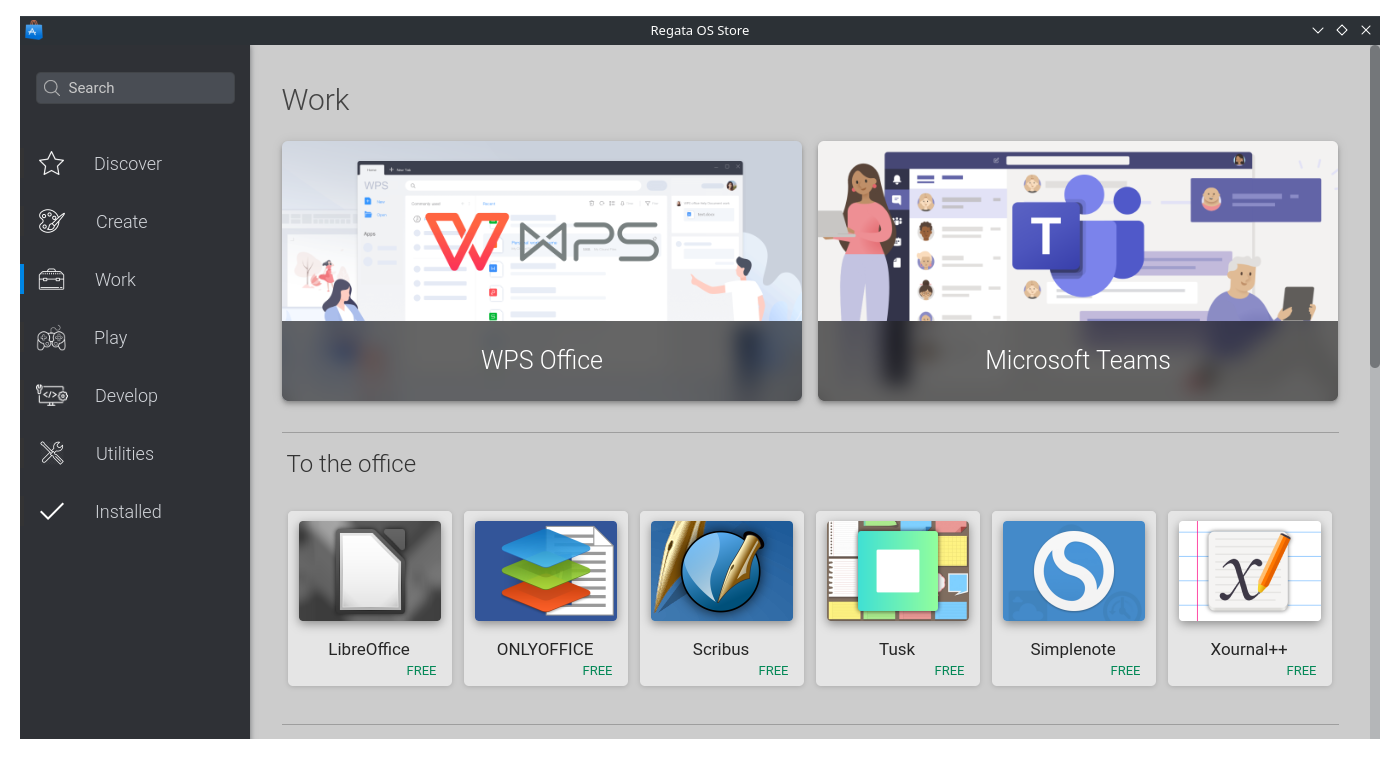The Regata OS 22 just came out of the oven. It's the most new release which brings some interesting new features such as better support for touchpad gestures, touchscreens with Touch Mode automatically activating when the laptop's keyboard is rotated or unpinned, and initial support for Microsoft Surface devices.
If you can't wait to test Regata OS 22, we've separated some tips on things you can do after installing the operating system. So, if you are a novice user and want to get the best experience with your Regata OS, here are some suggestions:
1. Update the system
Usually the first update is automatic. From the second update onwards you will need to do this manually, using the update manager. It is very important that you keep your Regata OS updated. It is through system updates that security fixes and improvements for the operating system as well as applications arrive.
2. Install the driver for NVIDIA graphics cards
If you have an AMD graphics card or use Intel's integrated graphics, you don't have to worry about installing video drivers. It turns out that the latest versions of official drivers from both manufacturers are already present in Regata OS by default.
For GeForce GTX/RTX graphics cards, you need to install the NVIDIA graphics driver to take full advantage of the GPU. To do this, head over to the Regata OS Store app store and use the sidebar search box to search for your graphics card model (eg gtx 1050). If the search result displays more than one driver version, always choose the latest version (or series).
3. Install your favorite apps
On Regata OS, you can install apps easily through the Regata OS Store. You can find apps like Spotify, a music streaming service, Steam, the largest digital game distribution tool in the world, Gimp, one of the best image editors today, OBS Studio, for those who love to create content, Slack, a platform that helps you create a conversation channel with your entire team, and more!
Regata OS comes ready to use and seeks to reduce the learning curve as much as possible, which can exist especially when migrating from Windows to a new operating system. Also, even if you can't find any of your favorite apps in the Regata OS app store, you can find a good alternative, suggest adding new apps, or even use the compatibility mode to run the same software as Windows on Regata OS.
4. Give your personal touch
You can change the appearance of Regata OS to make it "your face". For example, to activate the dark theme (Dark Theme), just go to System Settings, where on the home page you will find the options to activate the light or dark theme. More customization options can be found in the "Appearance" section, which can be accessed from the sidebar of the window.
You can also download new themes, either for plasma style (system bar) or icon theme for example. To do this, just click on the "Download new Plasma styles" or "Download new icons" buttons. In the new window that opens, just click the "Install" button to get the desired theme.
Now, to change the desktop wallpaper, just right-click and choose the option "Set desktop and wallpaper". You will see some wallpaper options that come with Regata OS, however, you can quickly choose and download new images by clicking on the "Download new wallpapers" button.
Enjoy the day
By following the steps listed above, your Regata OS will certainly be ready to "face any stop"; so you can enjoy the day. All you need to do now is install your favorite software, to do more with Regata OS 22 and enjoy its new features.
Also remember that you are not alone. If you need help with Regata OS, feel free to access Regata OS Support.